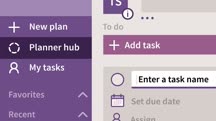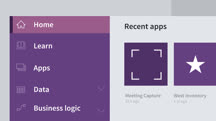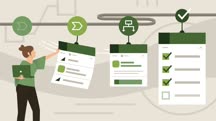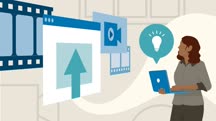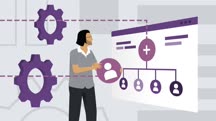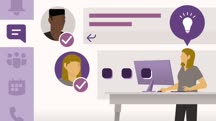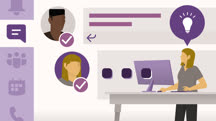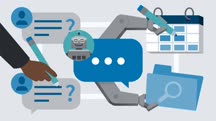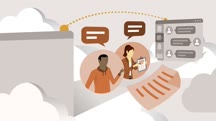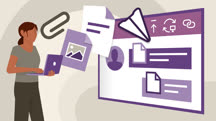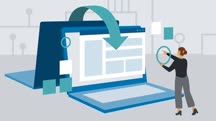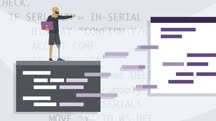Course catalog
Categories
Showing 981-1,000 of 1,450 items.
Microsoft Planner Essential Training (215625)
Learn how to stay organized and manage projects with Microsoft Planner, a planning and project management app for Microsoft 365. Follow along with David Rivers as he shows how to get things done in Planner, from creating new plans and setting due dates to updating a project's status and sharing files with team members. Plus, see how to switch over to Microsoft Teams from Planner and create new teams based on existing plans. Learn how to work more efficiently and stay focused on what's important by using Microsoft Planner for your next project.
Microsoft Power Apps Essential Training: The Basics (218243)
Microsoft PowerApps helps you create custom business applications for mobile devices and web browsers. You can replace manual forms and processes with digital experiences that can be accessed from anywhere—without writing a single line of code. In this course, Gini von Courter provides the foundational knowledge you need to use PowerApps to create web-based and mobile applications. She explores the structure of a PowerApp and shows how to create apps from the built-in templates or from scratch. She also explains how to connect to a variety of data sources, including SharePoint and Excel, and customize the layout and theme. Along the way, Gini explores a few ideas of how to leverage PowerApps in the workplace: to log service calls, take inventory, or survey employees and customers. Plus, learn how to use mobile features like geolocation data and the camera to make your apps even richer and more interactive.
Microsoft Power Apps: Using the Dataverse (Formerly the Common Data Service) (220351)
The Microsoft Dataverse is a customizable universe of table and column definitions developed by Microsoft as part of an open data initiative with Adobe and SAP, aimed at creating a collection of standard business entities. Formerly called the Common Data Service, the Dataverse provides consistency when developing applications, storing data within an organization, managing data transfers between organizations, and makes it easier to develop business applications. In this course, Gini von Courter shows how to use the Dataverse to create data-rich applications for Dynamics, SharePoint, and Office 365. She covers topics like how to set up Dataverse, create data flows between applications, and create basic apps using Power Apps. As Gini shows, using a Dataverse database means you don't need to spend as much time designing a data structure, and instead can focus on building applications and workflows.
Microsoft Power Automate: Business Process Flows (229310)
Business process flows are a great way to boost efficiency and save time for your organization. Learning how to create automated and directed flows results in more uniform and efficient workflows throughout the organization for both in-office and remote workforces. In this course, Phil Gold walks through the process of creating business process flows with ever-increasing levels of complexity and shows examples of how to leverage this advanced feature of Power Automate for your organization.
Microsoft Power Platform Foundations (219127)
Microsoft has grouped several of their business end-user products together and titled this group the Power Platform. These no-code/low code applications are used for building business applications and workflows, and gathering, interpreting, and visualizing data across the business organization. The Power Platform applications are Power Apps, Power Automate, Power Virtual Agents, and Power BI. In this course, Gini von Courter gives you an overview of the basic capabilities of the applications in the Power Platform and walks through how the applications work together to create business solutions. Gini begins with how to create simple apps using Power Apps. Then she moves on to different workflow automations you can create with Power Automate. Gini shows you how to use Power Bi for modeling, reports, and dashboards, then concludes with an overview of Power Virtual Agents, a new tool that enables users to build intelligent chatbots without the need for coding.
Microsoft Power Platform Foundations (2020) (221643)
Microsoft has grouped several business end-user products together in the Power Platform. These low-code and no-code tools help power users manage business workflows, create mobile apps, gather and interpret data, and organize data across the organization. The main applications are Power Apps, Power Automate, Power Virtual Agents, and Power BI. In this course, Gini von Courter shows how these applications are used to create business solutions. Learn how to build custom mobile or browser apps, automate workflows, design engaging visualizations and dashboards, and even create chat bots to deploy to customers and employees. By the end of this course, you'll understand which of the Power Platform tools you should leverage for your own unique business scenarios.
Microsoft Stream Quick Tips (225009)
How often do you run into urgent “How do I …?” questions for Microsoft Stream? In this course, Microsoft MVP Heather Severino provides on-the-spot solutions for the most common Microsoft Stream pain points. Heather begins with how to upload videos, create groups and channels, and keep your videos organized. She explains how to add a poll, survey, or quiz and view video form responses. Heather goes over how to make your videos accessible, then shows you how to explore and find content. She covers how to play and share videos, as well as how to post comments and reactions, then discusses ways you can collaborate using Stream videos in a Microsoft Teams channel. Heather concludes by showing you how to locate and playback meeting videos that you have recorded.
Microsoft Teams for Team Owners (228766)
Microsoft Teams is becoming a go-to tool for collaborating at work. Within Teams, individuals with the team owner role have access to controls and settings for team management that are not available to typical users or team members. In this short course, Nick Brazzi covers what you need to know to create and manage teams and channels in Microsoft Teams. Nick starts by showing how to create public, private, and org-wide teams, as well as how to set up tags that allow users to target messages to specific people. Next, he walks through the particulars of managing team members, including how to make other members team owners and remove people from a team. He also demonstrates how to manage team options and permissions, including how to use channel moderation to control who is allowed to make posts. To wrap up, Nick goes over tools for team owners in the Teams mobile app.
Microsoft Teams Quick Tips (214571)
Microsoft Teams, the communication and teamwork hub of Microsoft 365, was designed to help coworkers meet, connect, and share their knowledge with others. In this course, instructor Nick Brazzi shares a series of concise tips that help Teams users sharpen their skills and leverage all that this communication tool has to offer. Each video is about a minute in length, so you can pick up insights in your spare moments. Learn tricks for working with messages and teams, customizing the interface, setting up notifications, running meetings, and more.
Microsoft Teams Quick Tips (2019) (227865)
Microsoft Teams, the communication and teamwork hub of Office 365, was designed to help enterprise users meet, connect, and share their knowledge with others. In this course, instructor Nick Brazzi shares a series of concise tips that help Teams users sharpen their skills and leverage all that this communication tool has to offer. Each video is about a minute in length, so you can pick up insights in your spare moments. Learn tricks for working with messages and teams, customizing the interface, setting up notifications, running meetings, and more.
Microsoft Teams: Automating with Bots, Connectors, and Flows (231673)
Did you know you can automate many tasks in Teams? Microsoft Office Apps and Services MVP and Microsoft Certified Trainer Heather Severino teaches how to do more in less time with bots, connectors, and flows. Heather starts by showing how to speed things up with bots, including how to quickly find colleagues and projects, automate meeting scheduling, create polls and surveys, and track team progress. Next, she shows how to pull in relevant content with connectors, including pulling pertinent news stories and RSS feeds. She demonstrates creating flows with Power Automate, which allow you to post messages to a Teams channel or conversation automatically whenever a new Planner task is created, a new Forms response is received, an Outlook email arrives, or a new tweet matches a particular hashtag. Finally, Heather shares where to go for more help in automating Microsoft Teams.
Microsoft Teams: Building Custom Apps with the Dataverse (232676)
For many users and organizations, Microsoft Teams isn’t just for chatting with coworkers and team members, it’s the new work hub. You can hold meetings, share files, and access frequently used apps, all within Teams. In this course, Gini von Courter shows how to take Teams to the next level by building custom apps using Microsoft Power Apps and the Microsoft Dataverse. Custom apps in Teams allows specific members of a group or organization to have a data-rich experience while using Teams, such as sharing table-based data, collecting data from multiple sources, aggregating data across the web, and even making mobile data-based apps that launch inside of Microsoft Teams. Best of all, with Power Apps, you don’t need to write a single line of code to create an application. If you can create a table in Excel or a list in Teams, you have everything you need to create apps in Teams.
Microsoft Teams: Organizing Your Personal Life (209743)
With its consumer version of Microsoft Teams, Microsoft offers a way to get organized at home. Instructor Heather Severino walks you through how you can use the features and tools in Teams. Heather is a Microsoft Certified Trainer and Microsoft Most Valuable Professional for Office Apps and Services. In this course, learn how to invite friends and family to Microsoft Teams, start and manage chats and group chats, and use Activity and Search to stay up to date with communications. Find out how to invite people to an online meeting, how to join someone else’s meeting, and how you can access and share files with OneDrive. Explore how Tasks can help you keep track of personal and shared items on your to-do lists. Observe how to start and answer audio and video calls, as well as how to capture and share photos. In conclusion, discover how to update app settings, reorder tabs in the app, and find the help and resources you need.
Microsoft Teams: Working with External Guests (231656)
You can use the communication and collaboration features of Microsoft Teams with anyone, whether or not they’re inside your organization. Working with external users can be tricky, but in this course, instructor Nick Brazzi covers all the bases. Nick clearly defines what a guest user is and how to invite one to join your organization. He shows how a guest user accepts an invitation, sets up a Microsoft account, and signs into Teams as a guest. He explains limitations for guest users and shows you how to identify them in Team conversations and meetings. Nick teaches you how to invite guest users to meetings and how to join or start a meeting as a guest user. In conclusion, he shows you how to remove guests from a team and from a Microsoft 365 organization.
Microsoft Teams: Working with Files (215608)
Microsoft Teams is changing the way we work. With Teams, you can share files in a one-on-one chat, during a Teams meeting, or by posting to a department’s Teams channel. Although many users are sharing and storing files with Teams, they may not know the best way to find previously shared files or how to manage file permissions. In this course, LinkedIn Staff instructor Nick Brazzi highlights the best ways to store, organize, edit, and share files using Microsoft Teams. Nick begins with a quick overview of how file sharing works in Teams. He then demonstrates how to view and edit files, including how to set and adjust file permissions. Nick shows how to manage your file libraries within Teams to ensure contents are organized efficiently. He also covers the most effective way to share your screen during a Teams meeting, showing techniques for PowerPoint presentations and other file types. To wrap up, Nick offers tips for managing files in the Teams mobile app.
Migrating between Windows and Mac Computers (226437)
Making the switch from Windows to Mac, or vice versa, can be intimidating at first, but the process is usually easier than people expect. Learn about the similarities and differences between the two operating systems in this comprehensive course with Nick Brazzi. Nick explores the software and demystifies macOS and Windows terms that can be confusing for first-time users. He also covers the setup, configuration, and effective use of a mouse and keyboard, including wireless bluetooth setup and interacting with gestures. This course also covers transferring files and email between Windows and Macs, and steps for installing and uninstalling new applications. While switching from one system to the other may seem daunting, after this course you may discover that, as Nick points out, Windows and macOS have more similarities than differences.
Migrating COBOL Apps (225094)
Despite the arrival of myriad new and modern languages, COBOL still rules many government and legacy computing systems. Many of these systems are due to be retired, and the organization's applications must be migrated to a modern environment. In this course, learn about the ways in which developers can migrate legacy COBOL applications, the challenges in doing so, and techniques and tips for succeeding in a smooth transition. Discover various techniques and tools you can use to analyze legacy COBOL source code. Explore how to use visualization to better understand legacy code; how to extract code into a subprogram; how to effectively refactor code; and more. Get insight into some automated migration tools that streamline the process. Plus, instructor Malcolm Shore steps through the process of migrating some legacy-style COBOL application demonstrating key tools and processes along the way.
Migrating from MicroStation to AutoCAD Intermediate (227134)
Are you an advanced MicroStation user struggling to excel in AutoCAD? Is your company using both CAD packages? Learn how to leverage your MicroStation knowledge to become a more advanced user of AutoCAD and work effectively in a multi-CAD environment. Explore the most powerful features of AutoCAD and discover how you can be more productive in this environment, whether you’re using it for civil engineering or architecture. Instructor Jeanne Aarhus reviews the toolset by category, including the Draw and Modify tools, and shows how to use the Clipboard to its fullest advantage, by pasting exactly the content you need in just the format you want—such as a hyperlink, block, and more. Plus, learn how to use all the grip types in AutoCAD and work with layers more effectively, including layer commands, layer properties, layer filters, and layer states.
This course was created by Jeanne Aarhus. We are pleased to offer this training in our library.
This course was created by Jeanne Aarhus. We are pleased to offer this training in our library.
Migrating from Universal Analytics to Google Analytics 4 (GA4) (213619)
Learn how to successfully migrate from Google Universal Analytics to Google Analytics 4 (GA4). In this course, Google Analytics expert Dana DiTomaso covers the important aspects to consider when making the switch to the new GA4 platform. Dana explains key topics like how to translate events, how to leverage the new GA4 features, and how to create comparison reports. In addition to the nuts and bolts of the migration, she also expounds on how to best communicate about GA4 with your team members, so that everyone has an understanding of the new, exciting platform.
Migrating to Azure (209573)
A successful migration to Azure requires carefully planning your strategy, organizing your existing resources, identifying what should migrate, becoming familiar with Azure services, and managing the deployment of your plan. In this course, instructor James Millar shows you how to work through each piece of an Azure migration and provides best practice guidance for conducting your own migration to Azure. James begins with an explanation of the Microsoft Cloud Adoption Framework, then goes into how to define and plan for migration. He steps through how to organize your resources, manage access and costs, monitor and report in Azure, and work with Azure Monitor. James explores different migration scenarios and introduces you to Azure Migrate. He walks you through several migrations you may need to complete, then concludes with a variety of ways you can innovate and automate using Azure Cloud Services.